Want to make sharing a location effortless?Here’s a step-by-step, real-world guide on how to get QR code in Google Map and why it’s more useful than you think.
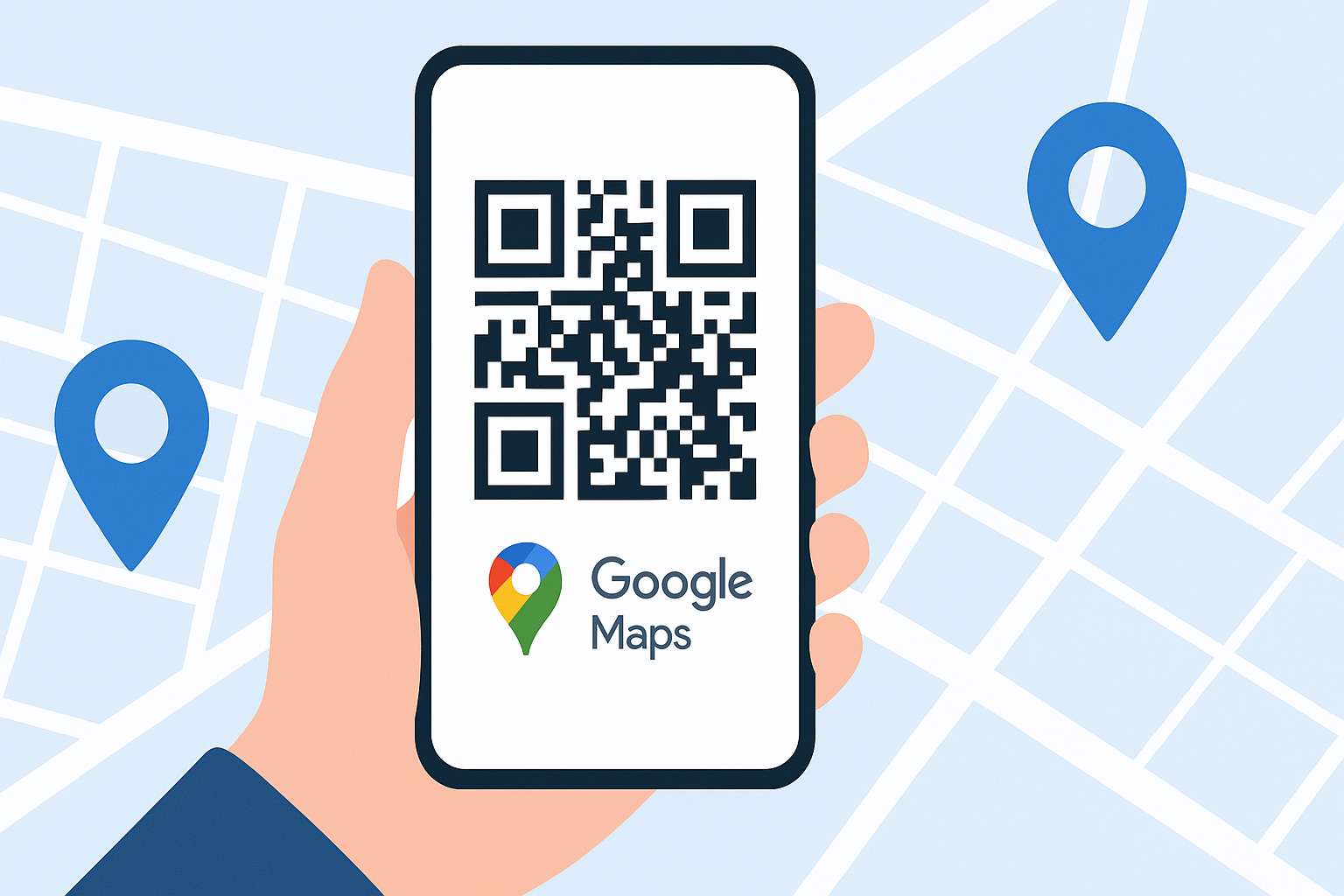
Why You Need a QR Code for a Google Maps Location
Have you ever struggled to explain a location over the phone? Or typed out a full address on WhatsApp only to get, “Bro, send location na!” That’s where learning how to get QR code in Google Map changes the game. It lets you share any location instantly—just scan and go.
From businesses, wedding venues, deliveries, to tuition centers—I’ve personally seen how useful it is. I recently helped a coaching center use this method. Their footfall increased by 18% in a week just by putting the QR code on flyers.
Let’s break it all down.
What Is a Google Maps QR Code & Why Should You Care?
A Google Maps QR code is a quick-scan solution that takes you straight to a specific spot on Google Maps. No more typing mistakes, no more confusion—just accurate, instant directions.
Think of it like this: Instead of saying “Go to Sharma Medical, near the fourth red light after the park,” you just say: “Scan this.”
✅ No confusion
✅ No spelling errors
✅ Saves time
✅ Professional impression
I use it myself when clients visit me—I send a QR code instead of a location link. They appreciate the effort, and it makes me look more organized.
Real-Life Use Cases Where Location QR Codes Shine
Let’s make this more relatable. Here are places where using a Google Maps QR code makes perfect sense:
- Wedding invites: Print QR on invitation cards.
- Delivery points: Add QR to package stickers.
- Small businesses: Add it on Google Business Profile or front banner.
- Airbnb hosts: Stick QR inside apartments for nearby spots.
- Tuition & coaching centers: Add QR on flyers and street posters.
Once you understand how to get QR code in Google Map, adding it to your delivery packages, event cards, or tuition banners becomes second nature.
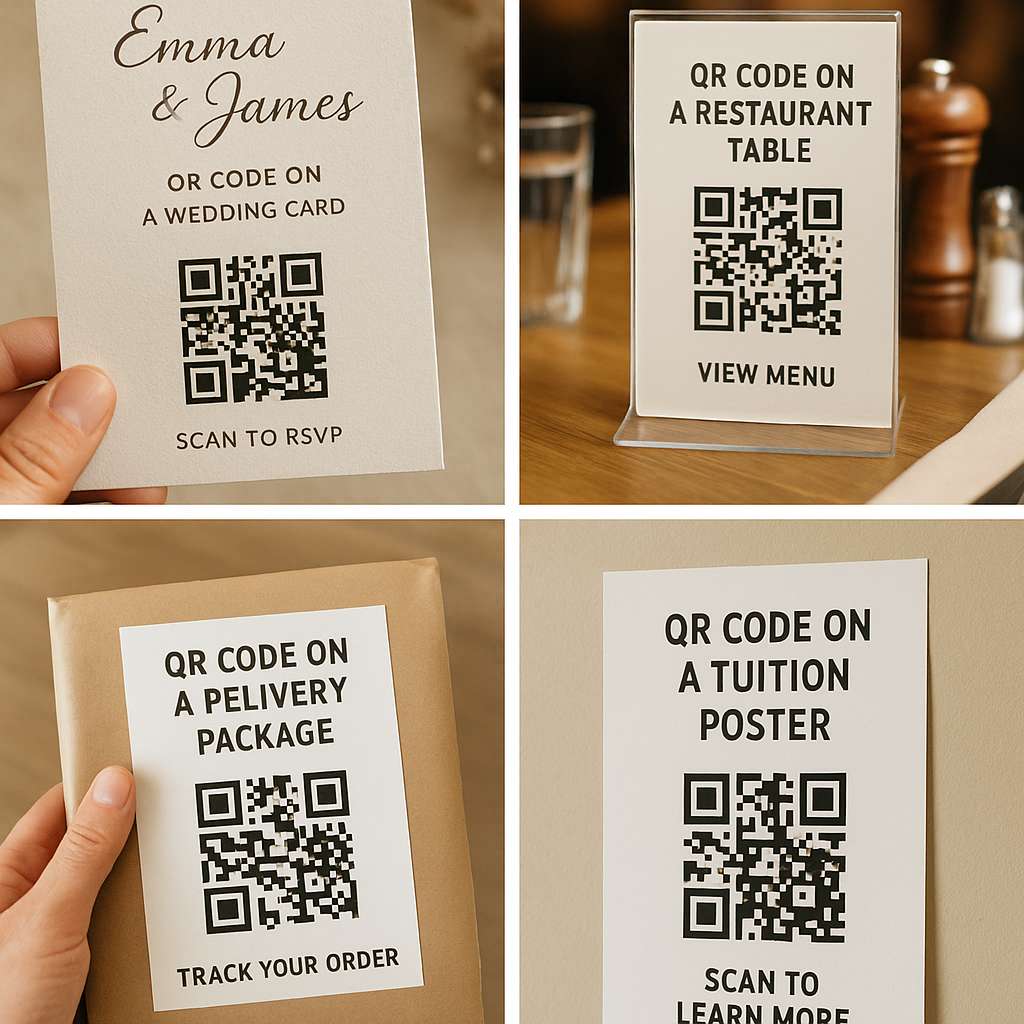
Step-by-Step: How to Get QR Code in Google Map (Free & Easy)
Here’s the exact process I use and recommend:
1. Open Google Maps and Search the Location
Begin by launching Google Maps on your phone or computer. Type in the exact address or name of the place.
Example: “Chai Sutta Bar, Connaught Place”
Once it shows on the map, confirm that the red pin is placed correctly. This is your first move if you want to learn how to get QR code in Google Map.
2. Click on “Share” to Copy the Location URL
On desktop, click the “Share” button.
On mobile, tap the three dots > “Share” > “Copy to clipboard.”
You’ll get a short link like https://goo.gl/maps/...
That’s the URL that your QR code will encode.
3. Use a Free QR Code Generator for Location
Now, head over to this tool:
👉 QR Code Generator for Location
Now, take the link you copied from Google Maps and simply paste it into the QR code generator field.
This free tool instantly generates a QR code for your location. No login. No charges. No ads.
4. Customize (Optional but Recommended)
To make your QR stand out, the tool lets you:
- Add a frame (e.g., “Scan for Directions”)
- Change colors (stick to black on white for better scanning)
- Download in HD or print size
This is ideal if you’re adding it to posters or brochures.
5. Download and Share or Print the QR Code
Once your code is ready, hit Download.
Now you can:
- Add it to a visiting card
- Embed it in a website footer
- Print it on packaging
- Send it via WhatsApp
Just like that—you’ve completed all steps on how to get QR code in Google Map and make it ready for sharing.
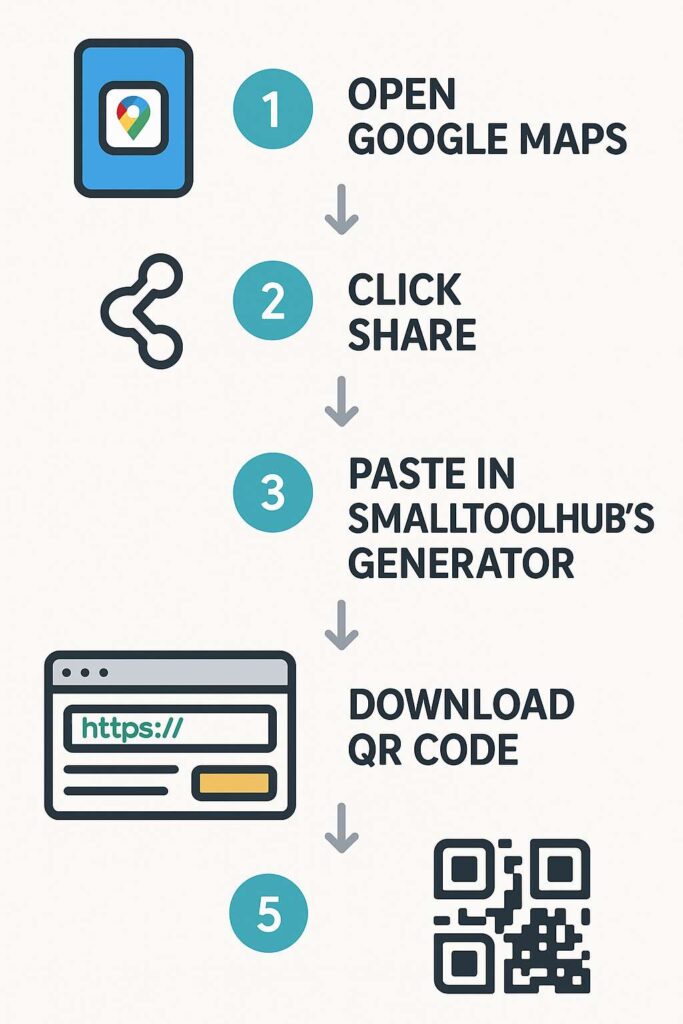
How Location QR Codes Improve Productivity
Let me give you a real-world insight here.
When I added a QR code on my freelancer profile, meeting clients became easier. They didn’t need manual directions. In the long run, it saved me 15–20 minutes per client just by avoiding back-and-forth messages.
If you run a store or a coaching center, think about how many hours are lost explaining location daily. Multiply that by weeks or months—and you’ll understand the power of a simple scan.
Is There a Catch? Common Mistakes to Avoid
❌ Don’t screenshot from Maps and create QR – Always use the direct link.
❌ Avoid neon colors or too much design – Stick to high-contrast black/white for accuracy.
❌ Check the final scan yourself – Open it and ensure it lands exactly where intended.
Need More Help? These Guides Will Make You a Pro
To become a master of QR location sharing, check out these useful blogs from our site:
- Google Maps QR Code Generator – Free & Instant Tool in 2025
- Generate QR Code for Google Map Location Online – Free Method
- How to Create a QR Code for Google Map Location (Step-by-Step Guide)
- Google Maps Location QR Code – Share Places in 1 Scan
Each of these blogs explores new angles—bookmark them!
FAQs – How to Get QR Code in Google Map
Q1: Is it safe to use QR codes for location sharing?
Yes, it’s secure as long as you’re using a reliable generator like SmallToolHub. The link just opens Maps—no data is tracked.
Q2: Can I print a QR code from Google Maps?
Google doesn’t provide QR directly, but you can copy the link and create it using this free tool.
Q3: Do QR codes expire?
Not if they’re static. Our tool generates static codes from URLs, so they work forever as long as the Google Maps link is valid.
Q4: Can I use it for my shop or business?
Absolutely. Add it to receipts, WhatsApp replies, or posters. Customers will love the one-scan direction system.
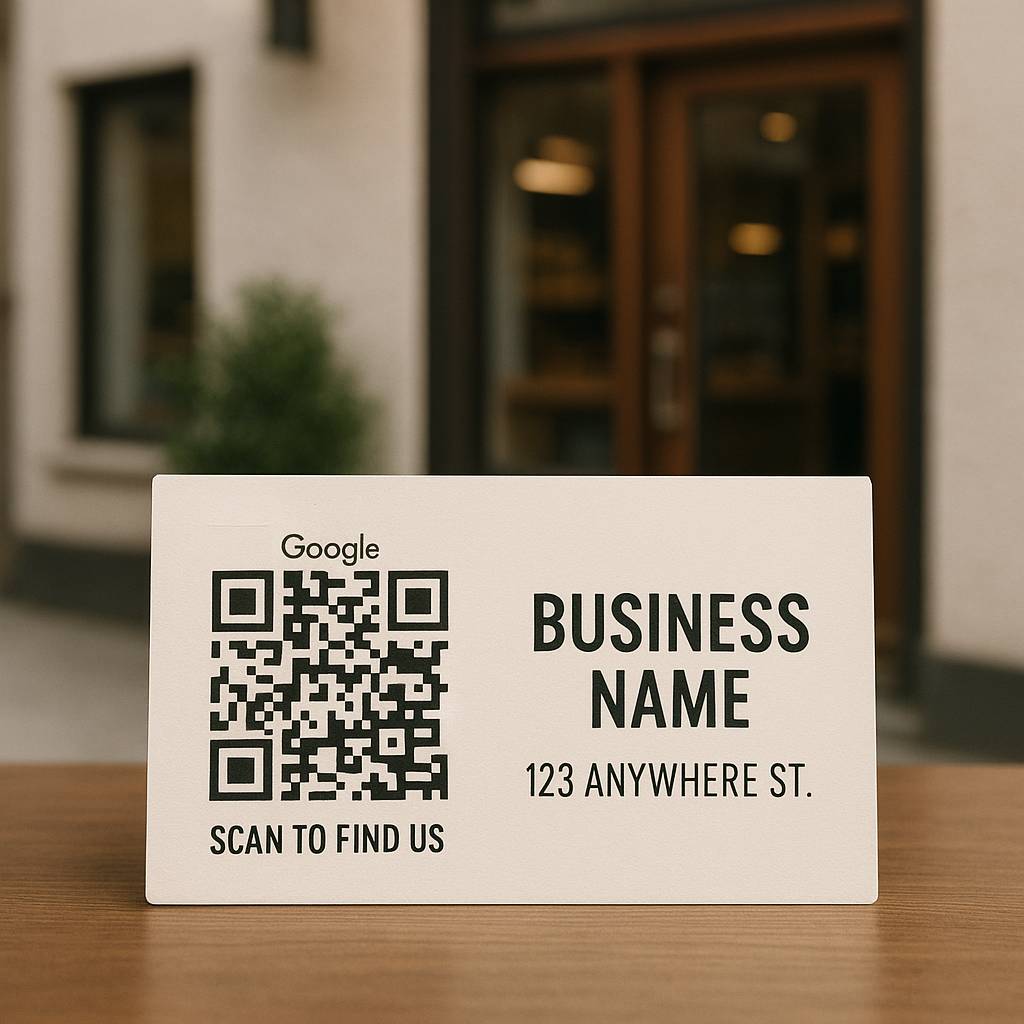
Conclusion: Share Locations Smartly in 2025 and Beyond
We live in a fast-paced world, and no one has time to type addresses. When you learn how to get QR code in Google Map, you’re not just saving time—you’re stepping into smart, digital communication.
I’ve personally used these codes for my work, my friends’ events, and even while traveling. The feedback has always been the same: “Wow, that was easy.”
So don’t just tell people where to go—show them.
Start here:
👉 How to Get QR Code in Google Map
If you found this guide helpful, do explore our other Google Maps QR tools and step-by-step tutorials. You’ll never need to explain a location again.

