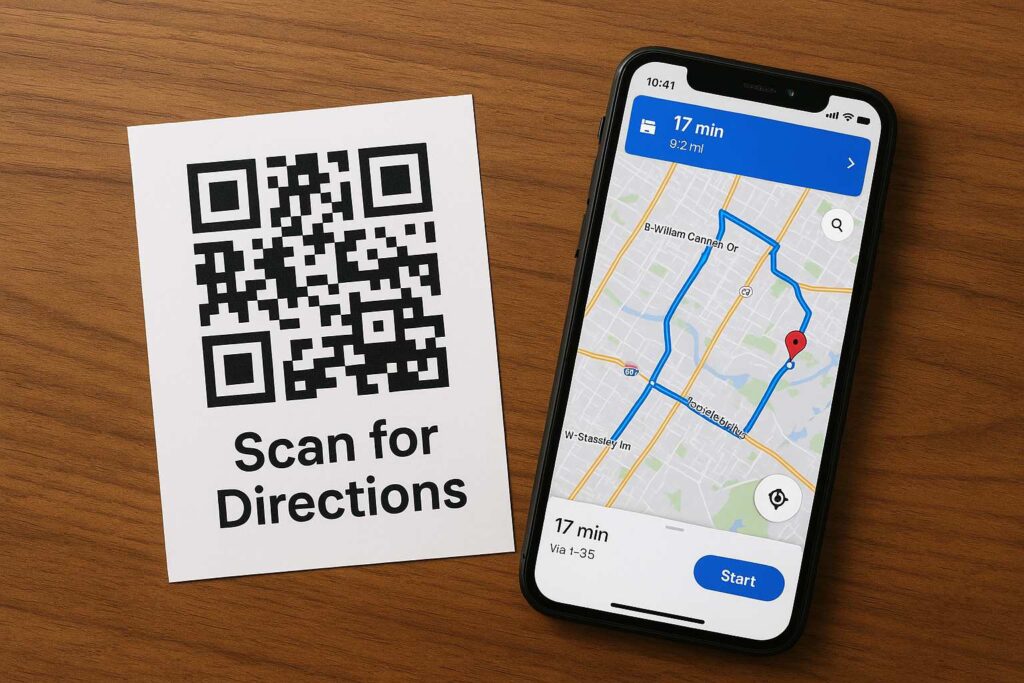
Introduction: Still Sharing Directions Like It’s 2010? Here’s What You Need Instead
Let’s face it—despite having Google Maps in our pocket, sharing directions is still a frustrating experience. I can’t count how many times someone texted me, “Can you send that location again?” or worse, called me mid-journey because the pin led them to a dead-end. Whether you’re a small business owner, an event planner, or just someone who’s tired of sending endless texts to friends trying to find your house, there’s a much better solution: a QR Code for directions.
All someone has to do is scan the QR code and it will take them immediately to Google Maps with either the location or route you direct them to. It’s fast, simple, convenient, and eliminates waiting time. This article discusses the steps for making a Google Maps QR code** and** why it is so important and could help save you hours each month** as well.
What is a QR Code for Directions? A Smarter Way to Share Locations
A QR code for directions is just an image that the user can scan that takes them directly to a location or** specific** set of directions in Google Maps. It is easy to imagine instead of typing an address or dropping a pin you just hold up a code, the user scans it and they are taken directly to your destination.
Unlike most QR codes that take you to a website or some type of content, these codes are made for one specific thing – navigation. They are commonly called maps QR code, map to QR code, or Google map link to QR code depending what you are doing with them.
A QR code for directions is just an image that the user can scan that takes them directly to a location or** specific** set of directions in Google Maps. It is easy to imagine instead of typing an address or dropping a pin you just hold up a code, the user scans it and they are taken directly to your destination.
Unlike most QR codes that take you to a website or some type of content, these codes are made for one specific thing – navigation. They are commonly called maps QR code, map to QR code, or Google map link to QR code depending what you are doing with them.
Why You Need a QR Code for Google Map Directions in Your Daily Life
Have you ever hosted a party where half the people showed up late because they got lost? Or tried explaining your shop’s location to a new delivery guy for the fifth time in a week? If so, you already understand the problem.
Here’s the productivity game-changer: creating a QR Code for directions saves you time, reduces stress, and improves the experience for the person trying to reach you. In business settings, it shows professionalism. In personal settings, it just makes life easier.
As a freelancer who meets clients all around the city, having a scannable location QR on my business cards has really helped me cut down on coordinating time. This isn’t just convenience, this is planning smart.
How to Generate a QR Code for Directions from Google Maps in 3 Simple Steps
There is no techie stuff to create a QR Code for driving directions. If you have your location link from Google Maps, and a QR Code generator tool like QR Code Generator for Location you’re good to go. Follow this guide to find out how to create your QR code.
Step 1: Open Google Maps and Copy the Correct Location Link
When in Google Maps, type in your location. Click on your location to pop up the name/address panel and then hit the “Share” button. (This will provide you with a shortened Google Maps URL.) You want to copy the link provided, as this will send users in the right direction once they scan your QR code.
Step 2: Get your QR Code with a QR Code Generator Tool
Go to QR Code Generator for Location. and then paste your copied Google Maps link in the tool. This tool is free!, does not have any watermarks and does not need a login.
Step 3: Generate, Download, and Share Your QR Code
Click “Generate QR Code.” In seconds, you’ll see a preview of your scannable code. Download it and use it on your flyers, WhatsApp messages, visiting cards, or event invites. Easy, right?
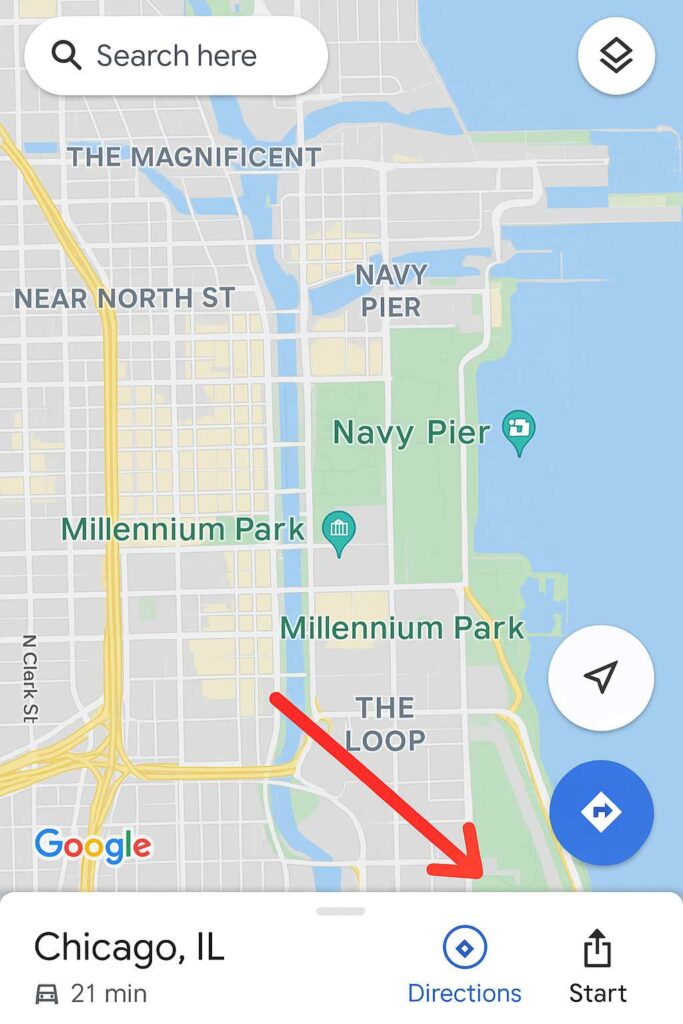
Real-Life Examples Where a QR Code for Directions Saves the Day
Wedding Invitations: Add a QR code for the venue instead of a written address.
Restaurant Flyers: Include a QR code that leads customers directly to your outlet.
Freelancer Business Cards: Add your home office location for clients.
Event Posters: Just scan to find the concert or seminar location.
Hotel Keycards: Many modern hotels now print QR codes for local attraction maps.
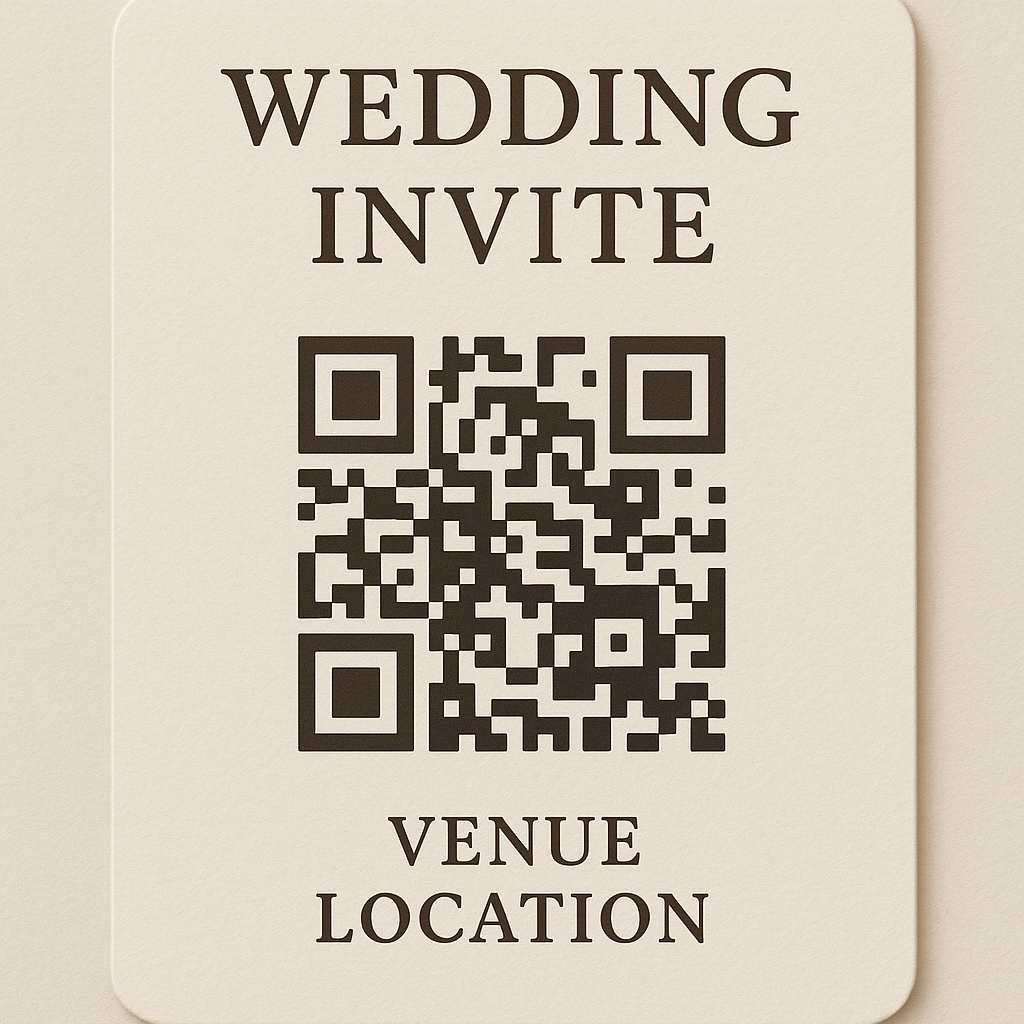
How QR Code for Directions Can Make You More Productive
Let’s talk numbers. According to a Google report, over 86% of smartphone users use navigation apps weekly. That means you’re likely sharing or receiving directions multiple times a week.
If you save just 3 minutes per instance by using a QR code instead of sending written directions, and you do this 20 times a month, you’re saving 1 hour monthly. That’s 12 hours per year. Now imagine if you’re a business handling 100 customer queries a month… that’s 50+ hours saved annually. Real productivity.
Pro Tips for Using Maps QR Codes Effectively
- Label your QR code clearly with text like “Scan for Directions”.
- Place it where it’s visible: emails, receipts, physical banners.
- Always test your QR code on multiple devices before sharing.
- Use high-resolution formats for printing.
Avoid These Common Mistakes When Creating or Sharing Location QR Codes
Don’t share private or home addresses publicly.
Avoid expired or personalized Google Maps links that won’t work for everyone.
Never skip the test phase. Always test on both Android and iOS.
Don’t forget to provide a fallback address in case scanning fails.
Maps QR Code vs Map to QR Code: What’s the SEO Difference?
Both phrases are often used interchangeably but serve slightly different SEO purposes:
Maps QR Code: Refers to a QR code linked to a location on a digital map.
Map to QR Code: Refers to the process of converting a map or location into a QR code.
Using both keywords naturally in your content helps capture broader search intent.
Explore Other Tools to Convert Google Map Link to QR Code
There are several tools online, but most are cluttered, require signups, or come with watermarks. That’s why I prefer: 👉 Google Maps QR Code Generator Tool It’s user-friendly, fast, and free.
Want to Share Multiple Stops? Yes, Multi-Stop QR Code for Google Maps Exists
If your route includes more than one stop (say for deliveries or sightseeing), you can still create a QR code. Check this guide: Multi Stop QR Code for Google Maps
This is incredibly useful for:
Tour guides
Delivery personnel
Real estate agents conducting multi-site visits
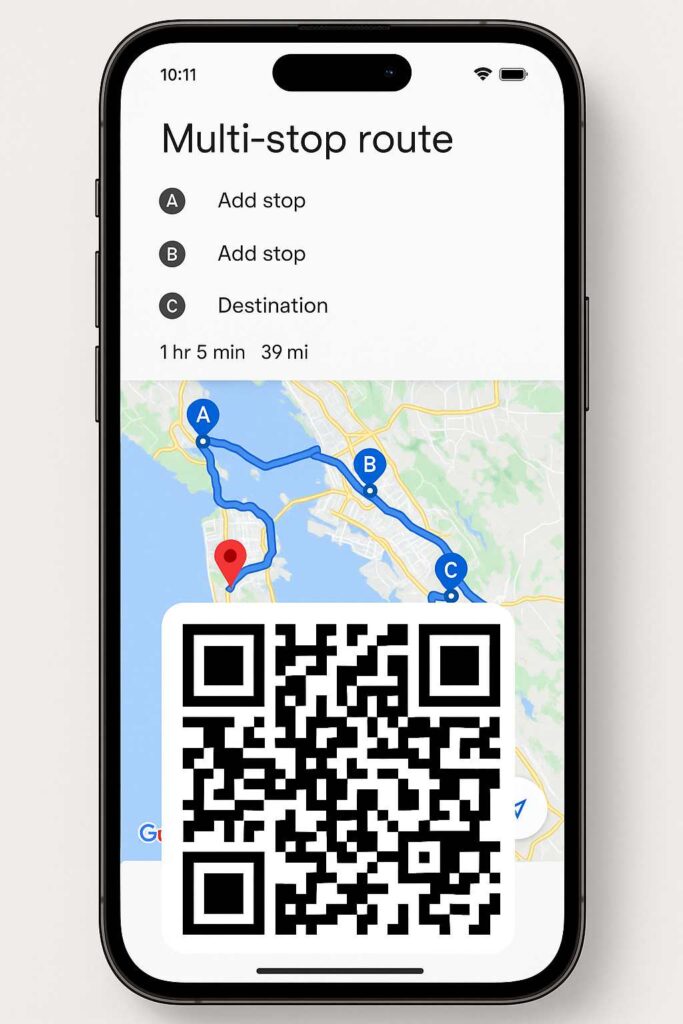
Security & Privacy Tips While Sharing Location QR Codes
Always avoid using home addresses on public platforms.
Prefer sharing nearby landmarks if privacy is a concern.
Use Google’s “short URL” feature to make links more secure.
Use a tool that doesn’t log your data, like smalltoolhub.com
The Future of Navigation: Why QR-Based Mapping Will Explode in 2025
With the rise of AR navigation, smartwatches, and AI-driven apps, static map sharing is evolving. We’re already seeing dynamic QR codes that change based on user behavior, time of day, and traffic patterns.
Being able to hand someone a scannable route will soon be the norm. Why wait? Start integrating QR codes into your workflow today.
Conclusion: Stop Explaining Directions. Start Sharing Them Smartly.
Let’s be real—no one likes asking for directions. And no one likes giving them repeatedly. A QR Code for directions is not just a modern trick; it’s a practical solution to an everyday problem.
Try it today using: QR Code Generator for Location
And don’t forget to explore these related guides:
FAQs
1. How can I make a QR code for directions from Google Maps?
To make a QR code for directions from Google Maps, you will open maps.google.com, share your desired location with a shareable link, copy it, open up the QR code maker (smalltoolhub.com for example), and paste it into the open field of the QR code maker. When you click submit, you should be given a scannable QR code which you can now easily download and share.
2. Is it free to generate a map QR code?
Yes! Using something like QR Code Generator for Location is 100% free. There are no strings attached, such as, hidden fees, watermarks, or signing in. It’s a much better option, whether for personal, business, or professional use.
3. Can I use a QR code for directions on business cards and flyers?
Yes! QR codes are just as useful as an internet link and are becoming a common part of physical business collateral. Sharing a location with a scannable code gives your clients or event attendees a simple way to find your location.
4. If my QR code stops working, or goes somewhere else, what happens?
You should always double-check the location you are going to use before creating the code. Also make sure you are not copying a link from your personal Google accounts.v Using the the shareable public link will ensure your audience will be able to access the location. You should also test your QR code on multiple devices to make sure they all work universally.

